How To Recover Deleted Facebook Ads in Meta Ad Manager
We’ve all been there.
You’re working through a new campaign on your Facebook ad account for a client. You’ve spent hours getting every single piece of content just right for your new ads – and for some reason, decided you’d only work on it directly in your Facebook ads manager account, rather than prepping it beforehand – hey, we all make mistakes on best practices sometimes! It’s always a good idea to plan your ads elsewhere and keep copies, just in case.
Or it’s the end of a long working week, you’ve been staring at your screen way too long auditing your Facebook ad campaign, your eyes are glazing over and your ad sets are starting to get mixed up with your ad campaigns.
Then you hit Delete by accident. Your best performing ad has gone out the window, taking with it your perfectly crafted words, your beautifully designed images, your carefully edited video content. The likes, shares and comments – all gone.

Accidental deletion might seem like the worst thing you’ve ever done for your marketing efforts, especially when you recall that Facebook popped up a message telling you that you won’t be able to recover the ad later. Then Facebook support tells you that all they can do is escalate the issue to the technical team to try to get your deleted ads back again. Whoops. It can be such a frustrating experience, to say the least.
And horror story time, this isn’t just fiction! Confession, this is a true story! I’ve made this mistake before and it wasn’t until the next day that I realised I’d deleted not the wrong ad when transferring into a new ad set. And I’ll be completely honest, it was after years of working on Facebook ad accounts for clients that I made this mistake – it can happen to anyone!
Read more: Facebook Messaging Campaign Errors: What Can You Do?
So time to get down to the nitty gritty of it: is there a simple process of ad recovery when you’re searching for deleted ads?
Here’s a step-by-step guide to recovering your deleted ads:
How To Recover Deleted Ads from your Facebook Ad Account
The first step is not to panic: there’s a good chance your ad still exists somewhere in the Metaverse!
Step 1: Within your Facebook ads campaigns, use the “Search and filter” bar to type in “deleted”. You can also scroll down and select “Delivery” then check the box on Ad Delivery as “Deleted”.
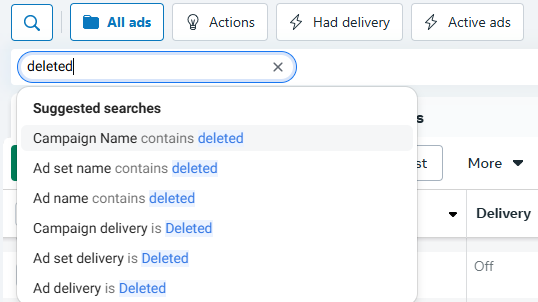
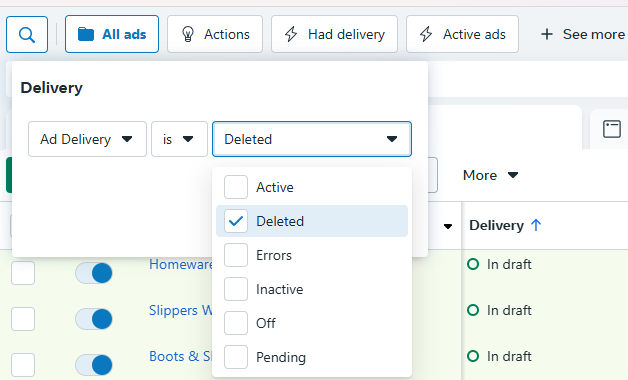
Step 2: Make sure you’re on the Ads tab of your Campaign Manager, then tick the box beside the deleted ad and press “Preview”.
Step 3: Within the ad preview, open the Share dropdown and click “Facebook post with comments”. This will open your deleted ad as a Facebook post in a new tab.
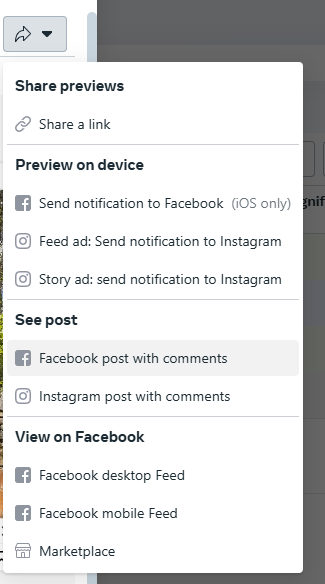
Step 4: In the URL bar, copy the string of numbers at the end of the URL.

Step 5: Go back to your Facebook ad campaign set up, create a new ad within the existing campaign then locate Ad Setup and choose “Use existing post” from the dropdown.
Step 6: Click Change Post when the option appears, then in the window that pops up, paste the string of numbers from the URL (this is the post’s ID) into the box. The original ad will appear below and you can now select it to add back into your campaign.
This all ensures that you get your deleted ad back with the ad interactions. Voila! That’s how to recover a deleted Facebook ad!
Alternatively, for a simpler process, once you’ve located your deleted ad, you can simply tick the box beside it and duplicate it using the button at the top to copy it into the existing campaign. You won’t have your ad metrics or content interaction, but you’ll have the ad creative and content back!
How To Recover Deleted Campaign from your Facebook Ads Manager Account
While the recovery process for your deleted ad campaigns on Meta is pretty similar to deleted ads recovery, sadly there’s a bit of bad luck coming your way. You can recover the set up of the deleted campaign, along with the ad sets and deleted ads and ad details, but unfortunately, the valuable data that you’ve gathered can be restored as part of the campaign when it’s up and running again. You can, however, view the data as long as it hasn’t been longer than 37 months, which is the maximum reporting window that Meta stores the data for you.
Here are the simple steps to get your entire campaign back again:
Step 1: Use Facebook’s search and filter function to find the original campaign.
Step 2: Select Campaign Delivery is Deleted, Ad Set Delivery is Deleted and Ad Delivery is Deleted. All 3 filters need to be applied.

Step 3: Access the accidentally deleted ad campaign. (Here you can view the results if you need to by pressing View Charts on the left hand side of the ad campaign window. You can also view the activity log here.)
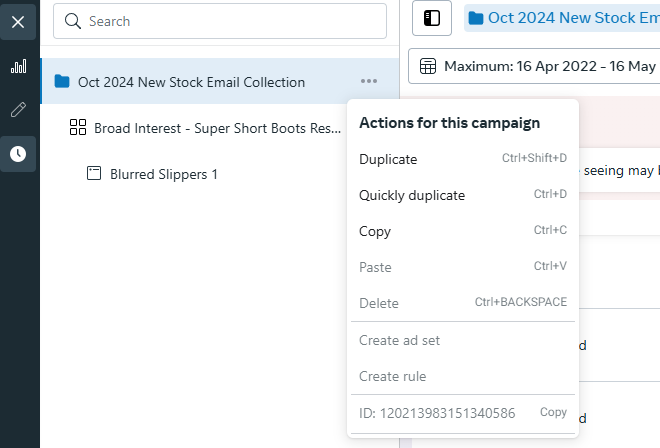
Step 4: Duplicate the deleted campaign as new campaign.
Step 5: Publish campaign, then duplicate the deleted ad set(s) into the campaign and publish the ad set(s).
Step 6: Duplicate the deleted ads into the published ad sets. You will not be able to duplicate the ad sets or ads until the campaign is published – you cannot duplicate into a draft campaign.
There you have it – your deleted campaign recovered, albeit without the Facebook ad data behind it. Fortunately, as a good Facebook Ad Manager, you will have learned from the ads and will be able to analyse the data that you can still see (as outlined above) to inform your ongoing marketing strategy.
Should I delete old Facebook ads and old Facebook campaigns?
There are many theories about how to get the best performance out of your Facebook ads, with some gurus mentioning giving your Facebook pixel a “reset” by deleting your old ads to help it find the right target audience and get better results.
It can also be tempting to deleted old ads or campaigns from your Facebook account to keep it tidy. We all know how tricky organisation can be
But honestly, we wouldn’t recommend getting rid of old campaigns or old ads unless you really need to. Everything that Facebook gains at the learning stage is stored at the ad level, so any deleted ads will take that data along with them into the ether. If the ad delivery or campaign delivery was very poor or had very little spend, there’s little harm in deleting it. But otherwise, that wealth of data can be a powerful tool if you’re auditing the account in the future to make decisions on which direction to take the account.
Once you’ve deleted an old ad or an old campaign from Facebook, you’ll no longer be able to see them in Meta Ads Manager. The old “out of sight, out of mind” saying rings true here, but not in a good way! Picture yourself auditing this account again in 2 years time, will you remember to search for those old deleted campaigns, or will you have forgotten they exist?
If you want to make sure that your old ads or old campaigns aren’t delivering, instead of setting an end date, you can simply switch them off with the toggle. This is a much safer way to organise your ad account!
And if you’re struggling with managing your Facebook ad campaigns by yourself, there’s no need to! We’ve got all the handy tips and tricks like this to make the process run so much more smoothly so that we can get the best out of your ads while you sit back and watch the results roll in. Our favourite saying is “There’s always a solution!” and I hope you can tell from this post that it’s true! Get in touch with us today to find out more about how Bronco can help with your Facebook ads.
