How to run Facebook Ads with Custom Pixel Conversions for Multi-Step Lead Collection
If you’re reading this, chances are that you’re trying to figure out Facebook Ads reporting for a business with a conversion process that has several steps and you can’t differentiate between them. Although Facebook has a good selection of standard events that you can track and report on, you come up against stumbling blocks when you need to differentiate between leads and conversion events in a multi-step process. We were in this boat too and here’s how we figured it out.

The Client
Mayfair Granite is a company that manufactures and sells high quality marble and granite worktops. Due to the nature of the product, it’s unlikely that customers will make a purchase online immediately. It’s high value and requires very specific measurements which the customer is unlikely to be able to accurately get themselves. Ideally, the client wants to be able to give the customer a quote so they have an idea of pricing, but this quote is subject to change depending on the exact measurements. They will send out joiners who can get precise dimensions, but they first need to collect information from a potential customer so that they can get to this stage.
The customer can, however, pay a deposit or pay online if they choose to, but the majority of customers will only reach the lead stage. A lead, therefore, is a goal conversion for this client.
However, there are 3 stages of lead collection. The site itself is designed to capture information at several steps of the process, each gathering a little more information than the last.
- At the beginning of the process after selecting a specific item, the customer can choose to request a callback or input their (rough) measurements for a quote. This step collects customer contact information – essentially they’re registering their interest in the product but are not yet getting a quote. Even if they do not complete the next step, the company can still get in touch to see if there’s anything they can do to help, such as arranging the measuring service for them or providing more information.
- After registering their interest with their contact details, customers are directed to a step to input their dimensions so that they can receive a quote. People may drop off at this stage as they do not have the measurements to hand, do not have the ability to measure themselves, or do not want to measure themselves.
- Once the rough dimensions have been submitted, customers are given an instant online quote. They can then choose to “Place Order” (this step simulates “adding to cart”) which leads them to a page asking them to pay a deposit or to pay the full amount. As mentioned, very few customers will go through with this stage as it’s a high value product that needs very specific dimensions but the option is available.
As you can see, this is a funnel process where customer information is captured at the very beginning, meaning that they can be contacted even if they do not continue further, as it may be that they simply do not know what their measurements are, or they don’t know how to do it themselves. As this is a service that the company offers, these leads are still very valid and pretty warm, so it’s worth following them up.
This process works perfectly for the lead information being fed back directly to the company – they can contact the customer directly by their method of choosing and follow up with more information. If you’re only following up like this without targeting those potential customers further with ads, you’re missing a trick! Getting your company and your products back in front of their eyes, especially if they’re considering several options for the same service, can turn them back towards you – a gentle reminder that you offer the highest quality, the quickest turnaround, the best customer service, whatever your selling point may be.
In addition to this, you can also offer them additional services that help them on their way to the next step of the funnel. But…
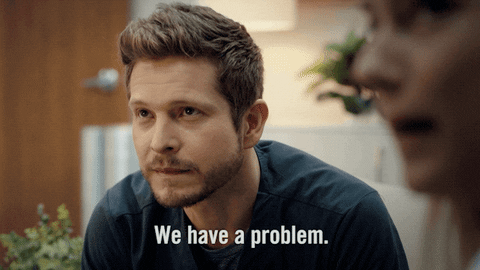
The Problem
Facebook only offers a few, very select, standard events that can be tracked using your Pixel and these are particularly limited if you’re using Facebook’s Pixel Event Setup Tool. These include:
- Lead
- Add to cart
- Initiate checkout
- Purchase
If you have a multi-step lead collection as this company does and you track every step of this simply as “Lead”, you’ll find that the number of leads Facebook says you are receiving is often duplicated or triplicated. Say you have a single customer who has gone all the way through the process, this would be counted as 3 separate leads – but you don’t know that as all it tells you is “3 leads”, they could be 3 different people who all dropped off at the first stage!
But with this 3 step lead collection, you need a few things:
- The ability to know which stage your customers are reaching and where they’re dropping off.
- The ability to create audiences that have dropped off at a specific stage.
- The ability to track which specific conversion goals have come from your ads.
The Solution: Custom Events and Custom Conversions
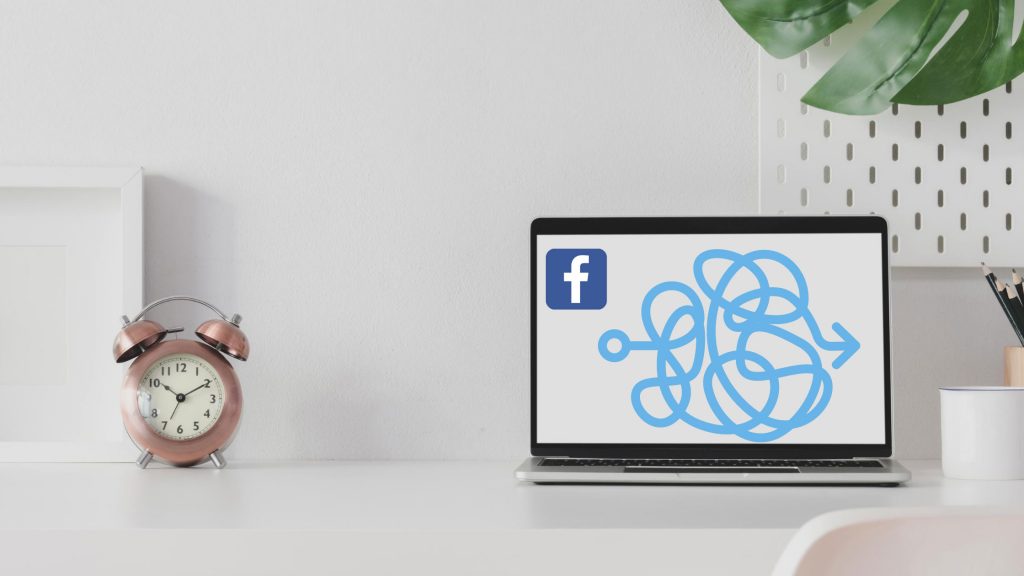
What are Facebook Custom Events?
Within your Facebook Pixel code, you can set up Custom Events, which are actions that people take outside of Facebook’s usual Standard Events. This allows you to track how many people have completed a specific action.
To set up Custom Events, you’ll need to ask your web developer to add custom pieces of code into your Facebook Pixel. Make sure to give this a unique and descriptive name to make sure that you can see at a glance which step the custom event represents – for example, “StepTwoGetQuote”. If you’re stuck at this stage give us a shout and we’ll help you out!
What are Facebook Custom Conversions?
Custom Conversions on Facebook allow you to create rules for events or URLs meaning that you can be more specific about measuring your customer actions. Here you can assign Standard or Custom Events to specific conversion types, meaning that you can optimise your ad delivery to people who are likely to complete those actions.
You can also more specifically track people who have completed that action in your reporting in Ads Manager. This is particularly useful when there may be 3 actions in a process that all count as a “Lead”, but you want to be able to differentiate between them in your reporting.
To set up a Facebook Custom Conversion, you need to go into Events Manager, then click “Custom Conversions” on the left hand side. Now you click “Create Custom Conversion”, give it a name and a description, then select your Custom Event as the Conversion Event from the first dropdown, then click “Select your own category” to unlock the option to assign it to a Standard Event category of your choosing. This may be a Lead, an Add to Cart etc.
Why are Custom Events & Conversions important?
Using Custom Events allows you to follow your users’ journeys far more specifically right the way from clicking on your ad and viewing a product page to the very last step of purchasing a product. This is particularly important when you have a multi-step process for lead collection as you can see where people are dropping off. This data can then be used to create a custom audience that you can target very specific ads to, such as the measuring example above.
How can I see where customers drop off?
Many people forget about the Facebook Analytics tool. The Funnel option under Activity is one of our absolute favourite features in Facebook Analytics. Using this in conjunction with the Custom Events that you’ve set up, you can track how far along the Conversion process users are going, meaning you can highlight areas where you can create custom audiences to capture those drop offs.
To do this, simply go to Facebook Analytics – make sure you have your Pixel set up with standard or custom events and that you are viewing analytics for the Pixel rather than the page.
Click on Activity then Funnels.
Click Create Funnel and Select Event to start adding your customer journey.
To add additional steps, you simply need to press the + symbol at the top.
Now you can see your customer journey, the number of people going through to each stage, the percentage of drop offs, even how long customers spent at each stage.
Here’s an example of one of ours:
We’d recommend naming and saving this funnel (at the top right) to use for future reference too.
How do I set up a custom audience like this on Facebook?
Setting up custom audiences is key to a successful Facebook ad strategy, no matter your budget or previous experience. Custom audiences allow you to narrowly target your ads towards people who are likely to convert, whether that’s simply clicking “Like” on a post or making that big purchase.
You can create custom audiences using customer lists, data from your Facebook page (those who have engaged with your posts, liked the page, watched your videos to 25%, 50% etc.), Pixel data from your website and even data from your mobile app.
For this strategy, we’re looking at people who have viewed a specific URL on your site or clicked a specific button. Once you’ve figured out where exactly you’re losing people using Facebook Analytics, head over to Audiences in your Business Manager, click the Create Audience button and select Custom Audience. Here you’ll want to select Website as your source then use the dropdown under your Pixel to choose the step that you’re losing people at, as defined by your Facebook Analytics Funnel. Make sure to give it a name that’s descriptive so you don’t forget what exactly it is.
The Ad Strategy
Once you’ve set up your custom events, custom conversions and custom audiences, it’s time to use them! Here are a few examples of ad campaigns we’re running to take advantage of the data we’ve received from our custom tracking for this client:
Product View but No Contact Information
The obvious first step with potential customer drop offs is to retarget those who have viewed a product, who may even have proceeded to the next step, but have not input their contact information. Most people are not going to view an expensive product like this and immediately get a quote. You’re more likely to shop around first before giving away your time and personal information on going further with a company.
For this, we set up a catalogue retargeting ad. This dynamic ad format tracks products that a customer has viewed previously and ones that they think they would like, and targets them with these. Using this in conjunction with a custom audience who dropped off after the viewing the product encourages customers to come back for another look.
No Dimensions Drop Offs
This page is where you see a huge amount of customer drop offs due to the daunting nature of having to provide measurements. Most people won’t know the measurements for their new kitchen worktops, nor will they know how to get them – or, like me, they’re probably just too lazy to figure it out!
Even though the business has already captured their information at the previous step and will likely have got in touch with them in the meantime, targeting them with some useful ads never hurts. Here we can target this custom audience with a couple of different ads:
- Brand Awareness: encourage them to come back for more by highlighting the selling points of the company – the highest quality products, the best value for money, excellent customer service. This could be a video ad that shows the products in person; a carousel ad to show the product installed in customers’ homes along with their testimonials.
- More Information: offer the customer something that will encourage them through to the next step of the funnel, such as a traffic ad that directs them to a downloadable PDF on how to measure your kitchen by yourself, or a messaging ad that starts up a conversation with the customer service team to guide someone through the measurement stage, or offers them a date to book their measuring service in their home.
With a strategy that has several options such as above, it’s key to test and experiment to see what works best for your customers. It may be that they simply want to talk to a real person about the service, and a messaging ad can do just that; it may be that they just need reassurance about the company they’re considering, and a brand awareness ad will push them in the right direction.
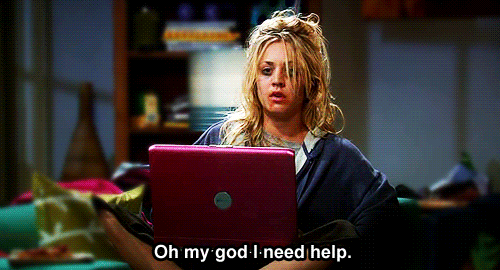
Help!
Stuck with your Facebook Pixel? Can’t get your head around custom audiences, events and conversions? Don’t know the difference between a catalogue sales ad and a dynamic conversion ad? We can help!
If you have a multi-step process for collecting leads and converting customers that just won’t fit standard pixel events, we can use custom Facebook pixel events and conversions to track those leads to make sure you never lose a customer along the way. Get in touch with Bronco now about our social ad strategy and how we can implement yours for you today!
Share this article
Like what you’ve read, then why not tell others about it... they might enjoy it too
We'd love to hear from you!
If you think Bronco has the skills to take your business forward then what are you waiting for?
Get in Touch Today!
Discussion